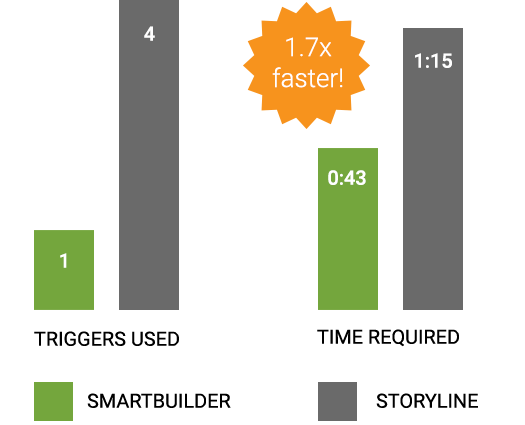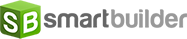Best for interactive
elearning
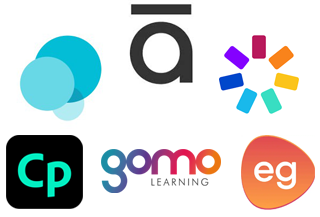

Best for tell-and-test
elearning
Using form fields, even newbies can quickly create common interactions like click-to-learn popups, drag-and-drop exercises, or multiple-choice questions.
These polished, professionally designed page models can jump-start your projects. View example.
SmartBuilder offers a useful library of characters and over 1,800 icons. While it doesn't include a built-in stock image library, free stock images can be easily obtained from third-party sites such as Canva and Pixabay. It's worth noting that some other authoring tools do provide integrated stock image libraries and more extensive character selections.
Quickly and intuitively set up audio-based or time-based animations using a visual interface. Most desktop tools provide this feature whereas most web based tools do not.
Action blocks are the fastest way to create logic. And unlike other tools that only allow basic responses such as show and hide, action blocks can do almost anything you need to create custom interactivity.
Some tools offer AI-generated text, media, and questions for rapid content creation. We're bringing this power to SmartBuilder in Q4 2025, further enhancing your efficiency.
SmartBuilder's action blocks are a game changer for creating meaningful interactivity such as scenarios, serious games, and multi-step tasks. Try out this action block simulation ↗ to see how easy they are to use. Other tools use popup windows that are inflexible and slow for creating interactivity.
Why waste time creating dozens of actions when one will do? Only SmartBuilder lets you combine multiple triggers, conditions, and responses in a single action. Check out how much time you can save in this head-to-head time comparison.
Only SmartBuilder lets you change object properties at runtime, such as color, line width, and opacity. Desktop tools try to replicate this using multiple states, but this is an incomplete solution. Creating this example 1 and example 2 would be very difficult with any other tool.
This feature greatly simplifies data sharing between objects. For example, say you want the learner to enter their name, then show it on a completion certificate. Other tools require an intermediate step using variables to do this. With SmartBuilder, the certificate text object can grab the name directly from the input field. This is faster and more intuitive, especially when creating richer interactivity.
Conditional logic is essential for creating meaningful interactive experiences. This is easy with SmartBuilder, but can be incredibly challenging with other tools. Don't just take our word for it - try to build this simple example in another tool and see how long it takes you.
Some other tools support layers, but SmartBuilder takes this one step further and allows you to group layers into stacks and include multiple stacks on a single page—an essential feature for "learning-by-doing" activities that require layering multiple steps on a single page. ↗
Some tools can move objects on a path or in a direction. SmartBuilder can do much more, such as snap objects to other objects or move objects to an XY coordinate. View example.
Beginners can use variables for simple logic, like storing and retrieving the learners' name. Unlike other tools, advanced users can also manipulate variables to speed up development and make learning more personalized (e.g., increment, decrement, append, split).
Lists efficiently manage course data (e.g., storing and reporting learner responses to a series of questions). This simplifies tasks that would be far more complex and time-consuming with standard variables.
A map in SmartBuilder is like a super-powered Rolodex for variables. With a normal Rolodex, you have to flip through the cards to find a person's phone number, but using a map, you just say the name and the map instantly gives you the phone number.
Math calculations, from simple to complex, are a snap in SmartBuilder. No JavaScript required! View ROI calculator built with SmartBuilder. ↗
Tags let you to create single action that affects multiple objects. For example, imagine you have 15 buttons that, when clicked, show 15 corresponding images. Rather than creating 15 separate actions, you can tag the images and and create a single action in less than a minute!
This time-saving feature greatly assists authors in editing and troubleshooting by enabling comprehensive searches for actions, objects, text, styles, fonts, and tags.
Sometimes, things just don't work as expected. Debugging tools to the rescue! For example, while authoring, you can trace an object to all its corresponding actions, and while previewing a course, you can see variables as they are updated.
Record a video of your screen and insert it as a single, non-interactive video into your course. View example. ↗
Record your screen and generate different simulation modes from the same source file. View example. ↗
Simulates clicking and typing actions
With SmartBuilder, learners don't just watch someone else do it – they actually get to do it! You can right-click, double-click, and drag-and-drop your way through the simulations. Other tools? They usually just show a video clip. Boring, right? View example. ↗
While simulation wizards automate common actions like clicks and text entry, SmartBuilder also excels by enabling custom actions – such as flexible, multi-field form input – in minutes, not hours, eliminating the extensive programming required by other tools. View example. ↗
Using SmartBuilder, you can include elements to motivate learners and enhance learning including hints, back button, score, and correct and incorrect counters.
Mistakes during recording are inevitable, but SmartBuilder allows you to trim multiple segments of the video before it is saved, so you don't need to re-record your videos. Other tools only allow trimming the start or the end of your recordings.
Authors can quickly edit multiple steps in a single interface versus making edits page-by-page. No other tools offer this feature.
Most tools support basic formatting like bold, italics or bullet points. SmartBuilder also provides text effects (e.g., typewriter effect) and the capability to change text based on learner actions. ↗
Most desktop tools allow you to draw shapes like rectangles, circles and callouts. For a professional look, it's also important to have control over fill colors (e.g., gradients), line width, transparency, shadows and morph points. Most web based tools do not allow you to draw and customize shapes within the tool.
SmartBuilder provides over 1,800 icons that can be scaled to any size and color customized. Icons can be used stand-alone or as part of a button.
The Web object (or iframe) allows you to seamlessly embed any web content (web site, PDF, etc.) into your modules. View example. ↗
The Asset object allows you to bundle any resource with your lesson so that you don't need to host them externally. Examples include PDFs, 3D objects, etc.
Like most authoring tools, SmartBuilder supports jpg, png, gif and avif images along with with cropping, rotation, resizing, and shadow effects. Unlike other tools, SmartBuilder also allows you to apply effects at run time.
Like most authoring tools, SmartBuilder supports mp3 audio files. SmartBuilder does not currently provide features to edit audio files as some desktop tools do.
SmartBuilder supports embedded or externally hosted video (mp3) files and provides many ways to make video interactive. For example, you can trigger actions at cue points and jump to any point in a video. Closed captioning is also supported. View interactive video example. ↗ Browser-based tools offer fewer features for interacting with video.
Some tools allow you to embed YouTube video. SmartBuilder goes beyond this to allow you to interact with YouTube videos. For example, you can fire an event when the YouTube video is at a certain time, or has reached the end, or you can jump to a specific time based on a learner action.
SmartBuilder allows you to embed and interact with Vimeo videos. For example, you can fire an event when the Viemo video is at a certain time, or has reached the end, or you can jump to a specific time based on a learner action.
SmartBuilder provides 24 characters with a mix of photographic and cartoonized styles. Each character includes approximately 100 poses with a mix of emotions. The character object can be cropped and resized and can include multiple states, allowing you to change the character's appearance based on learner actions. Desktop tools have larger character libraries. Some web-based tools have character libraries, but few of these support multiple states.
SmartBuilder uses Amazon's Polly service to turn text into lifelike speech, allowing you to create dialogs in 38 languages and a variety of accents.
Most tools allow you to cusomize button size, shape, fill and line styles for different states. For a professional look, SmartBuilder also provides 1,800 icons, cross-fade between button states, and label animation. These advanced featutes are generally not available with browser-based tools.
A hotspot is like an invisible button that makes objects layered below it clickable. SmartBuilder and Storyline allow hotspots to be used independently whereas most other tools only support hotspots as part of pre-configured quiz templates.
SmartBuilder and Storyline allow radio buttons and checkboxes to be used independently whereas most other tools only support their use as part of pre-configured quiz templates. SmartBuilder also provides advanced features such as randomization, free-form layout, button stye customization, feedback icons (check and x marks) and the capability to retrieve option labels for reporting.
SmartBuilder allows authors to customize visual elements such as border, background and selection color. SmartBuilder also provides advanced features such as randomization, setting options dynamically, and the capability to retrieve option labels for reporting.
SmartBuilder's text input includes advaced features such as password mode, hint text, and filters to allow/excude certain characters. No other tools provide this much flexibility.
SmartBuilder allows authors to easily configure decimal placement, number separators (e.g. 12,000 vs 12.000), prefixes (e.g. $, €) and suffixes (e.g. Kg, Lbs). No other tools provide this much versatility. View example.
SmartBuilder's gauge object is ideal for visualizing performance or progress. It can be updated using any trigger, so can be used for an entire course, or to indicate performance in a single activity. Other tools try to emulate this feature using multiple states of static graphics, but this approach is less flexible and far more time consuming to configure. View example.
SmartBuilder’s slider provides an interactive and visual way for learners to choose a numerical value. You can quickly and easily customize their appearance and functionality. While Storyline includes a slider, it sometimes necessitates a time-consuming process involving variables. View example. ↗
While SmartBuilder lacks a dedicated dial object, its slider object offers nearly identical functionality with a different visual presentation. In contrast, Storyline includes a dial object that functions similarly to its slider.
SmartBuilder and Storyline offer motion paths to move objects along multisegment and curved lines. These paths offer customization options for speed, direction, orientation, and other properties. SmartBuilder motion path includes features features to start and stop at different segments along a path. View example. ↗
SmartBuilder and Captivate include timer objects to enhance engagement through pressure and risk. However, SmartBuilder's timer offers greater customization than Captivate's, allowing users to adjust the count direction, cue points, trigger interval, and sound effects. Additionally, SmartBuilder provides runtime actions to add or subtract time or jump to specific cue points. View example.
The popup menu can be attached to any object and is often used to make drag-and-drop activities accessible for screenreader users.
SmartBuilder uniquely allows authors to create charts based on dynamic, learner-provided data, ↗ going beyond the static data used by most tools. This offers an engaging way to visualize and compare learner responses.
Want to gamify your eLearning? This example illustrates how SmartBuilder authors can share scores and integrate dynamic leaderboards, creating more competitive and engaging learning experiences. No other tools offer built-in features to create leaderboards.
In the physical world, people talk and learn from each other. What if you could bring some of that dynamic into elearning, even if people are taking it at different times? This example ↗ demonstrates how SmartBuilder authors can use xAPI to share responses from multiple learners to make elearning more engaging and impactful. Elucidat offers question polling, but this is less flexible than SmartBuilder's impelementation.
While other tools offer limited customization of player elements like color and button placement, SmartBuilder stands out by providing true interface customization. Authors have complete control over the functionality, placement, size, and style of any object on master pages. Moreover, these master pages can be applied to specific page ranges, and pages can even link to multiple masters, enabling the layering of different masters above and below the main page content.
SmartBuilder enables customization of the HTML window outside the content area with either a solid color or an image. While Captivate supports custom colors, it does not offer image backgrounds. Gomo, provides options for both color and image backgrounds for the HTML window. This example demonstrates the use of a mountain image ↗ as the window background.
SmartBuilder, Captivate, Gomo and Elucidat allow authors to define objects' styles (e.g., fill color, border color, border thickness, shadow, etc.) and apply changes globally throughout a module. Storyline only supports themes for colors and text styles.
SmartBuilder allows you to create different layouts, such as desktop, tablet and phone, and then place and size objects for each layout. Storyline does not offer custom layouts for different devices; only its player UI is responsive. Browser-based tools and Captivate automatically realign objects for each layout (fluid design), whereas SmartBuilder authors must manually adjust some objects for different layouts. View responsive sample. ↗
SmartBuilder, similar to Captivate and browser-based tools, gives authors the flexibility to select the most appropriate page height for each page. In contrast, Storyline is limited to fixed page heights. View example. ↗
Some browser-based authoring tools, like Elucidat and Gomo, can change the height of a page based on learner actions. For example, the page may grow taller to accommodate question feedback. SmartBuilder and other desktop tools do not offer this feature.
When building content with tall pages, it's often helpful to enable objects to remain visible when the learner scrolls the page (AKA float). SmartBuilder makes this easy to do without using complex JavaScript. View example. ↗
Most authoring tools support gestures like swiping left and right to navigate courses. SmartBuilder and browser-based tools also enable authors to use custom gestures, such as swiping on a carousel to navigate left and right.
When using SmartBuilder templates, you can automatically track scores, pass/fail, completion, and bookmarking on your LMS via SCORM 1.2 or 2004. Most other authoring tools also support basic tracking via SCORM.
SmartBuilder offers a straightforward way to send any SCORM call via any trigger, enabling customized tracking beyond standard pass/fail, score, and completion metrics. You can also retrieve data from your LMS, such as a student's name or score. This advanced control is achievable without the need for intricate JavaScript, a level of flexibility unmatched by other tools.
SmartBuilder templates will automatically send xAPI statements for data such as pages visited, questions answered, and modules completed. Most other authoring tools also support basic tracking via SCORM.
SmartBuilder offers a straightforward way to send any xAPI call via any trigger, enabling customized tracking beyond standard pass/fail, score, and completion metrics. This advanced control is achievable without the need for intricate JavaScript, a level of flexibility unmatched by other tools.
Like most authoring tools, SmartBuilder supports core accessibility features, such as meaningful sequencing (read and focus order), text alternatives (image descriptions, video captioning), and proper semantic formatting for headings, links, lists, etc.
While other tools offer basic accessibility via pre-built components, SmartBuilder excels in accessibility for custom interactivity. Battle-tested with demanding global clients, SmartBuilder uniquely provides: dynamic focus order, dynamic show/hide for screen readers, ARIA live regions, keyboard-accessible drag-and-drop, and more.
Unlike most competitors, SmartBuilder offers free, live training to address your organization's specific needs, from basic navigation to advanced customization.
Comprehensive self-paced video tutorials ↗ cover the basics of getting started to advanced 'how-to" topics, such as using variables or creating responsive projects.
Users rave about SmartBuilder's fanatical support. Get immediate help from product experts via live chat, ↗ phone, and even collaborative web meetings for hands-on assistance. Skip the chatbots and talk to a real person.
SmartBuilder's forum is monitored by product experts and most questions are answered the same day.
SmartBuilder's commitment to user feedback and uniquely extensible architecture means you get the feature enhancements you need quickly, often with beta access. Unlike restrictive web-based tools relying on pre-built components, and the slower update cycles of desktop tools, SmartBuilder offers both extensibility and responsiveness.
SmartBuilder, like other authoring tools, can be used on computers running Microsoft Windows. Of course, the published content will run on any device using modern browsers.
SmartBuilder, like Captivate and web-based tools, can be used on computers running macOS. Storyline cannot be installed on MacOS.
The speed challenge is on: See the 2X faster results
Time is money. Witness how SmartBuilder dramatically cuts development time compared to Storyline in our side-by-side build challenge for three typical interactions. Thanks to the feature advantages highlighted above, SmartBuilder consistently outperforms other authoring tools. Scroll down to see the results.
Challenge 1:
Create a fill-in-the-blank exercise.
VIEW THE CHALLENGE
SMARTBUILDER BUILD PROCESS
STORYLINE BUILD PROCESS
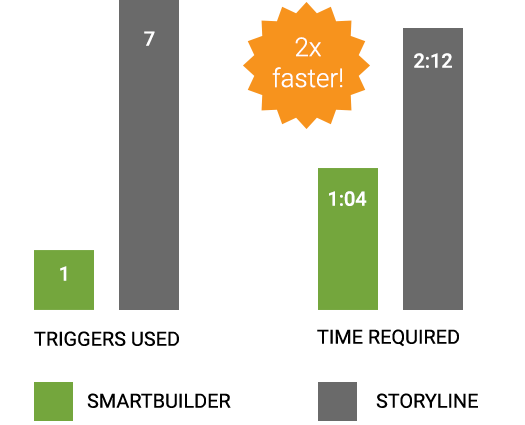
Challenge 2:
Create an FAQ resource.VIEW THE CHALLENGE
SMARTBUILDER BUILD PROCESS
STORYLINE BUILD PROCESS
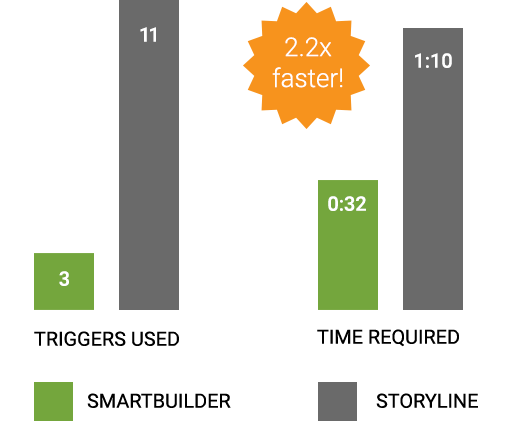
Challenge 3:
Create a hint counter.VIEW THE CHALLENGE
SMARTBUILDER BUILD PROCESS
STORYLINE BUILD PROCESS